Guide to upgrade your student KI ID account
This guide will help you upgrade your student KI-ID to a higher authentication assurance level for continued access to Ladok required by the service using e-identification and to enable you to set a new password for your student account via the ID portal.
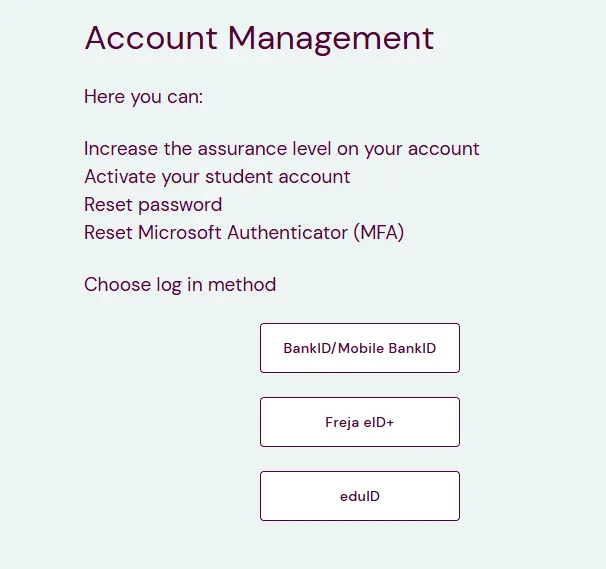
IDportal
Photo: Student IT
Step 2.
Click on Assurance level and then Confirm KI account.
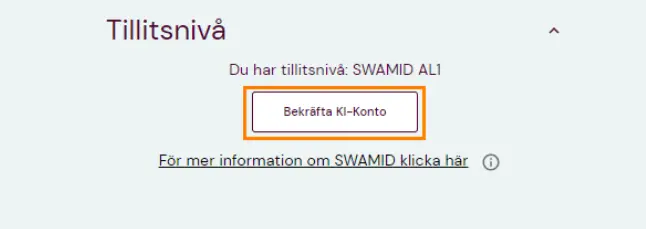
Photo: Student IT
Step 3.
Log in with your KI-ID and password (same as for Canvas) and click on "Login".
If you have forgotten your login details, please contact Student IT.
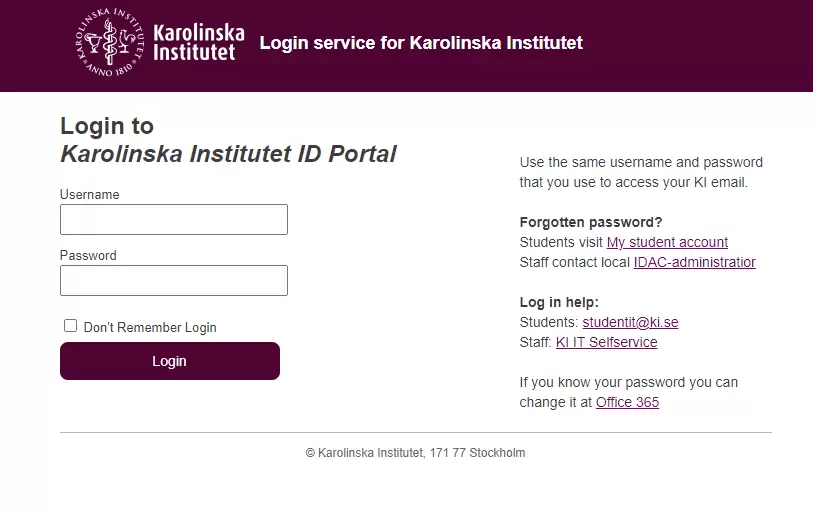
Photo: Student IT
Step 4.
Once you have raised your assurance level, your account will be updated the next day to SWAMID AL2.

Photo: Student IT
Important! It may take up to 24 hours before you can log in to Ladok again once you have upgraded your assurance level.
If you need assistance or have any questions, please contact Student IT.
