Wireless network Eduroam
At Karolinska Institutet, students can connect to the Eduroam wireless network. To connect to Eduroam, follow the instructions below. You only need to do this once and then you will be automatically connected to Eduroam when the network is available.
Did you know that Eduroam is available at many universities both in Sweden and abroad?
Always use the settings that apply to Karolinska Institutet, also in places outside of KI's campus.
Connect to Eduroam
Step 1:
Open the list of wireless networks on your device and choose to connect to Eduroam.
Step 2:
Enter your KI ID/username followed by @ki.se in the username field, and then enter your KI password (the same password as for e.g. Canvas).
Example:
alfbagh16@ki.se and your KI password.
If this does not work, you can also try using only your username, without @ki.se.
On mobile devices, you may need to enter settings as below.
EAP method: PEAP
Authentication for fixed 2: MSCHAPV2
CA certificate: Do not validate
Identity: Your KI-ID followed by @ki.se, e.g. alfbagh16@ki.se
Password: Enter your KI password (same as for Canvas for example)
Some phones require you to enter a domain, then enter ki.se.
Step 3:
Press Done/Connect and you should be connected to Eduroam.
If you have problems connecting to the network Eduroam
Forget the network
Open the list of wireless networks on your device, select Eduroam and forget the network:
Once you have forgotten the network, the next step is to restart your computer. Then, follow this guide from the beginning again to reconnect.
Important: If you have updated your password, ensure that you use the new password when connecting to eduroam.
Remove Eduroam Profile
For some users of Apple devices, it may be necessary to first remove a previously installed Eduroam profile. In certain cases, you may also need to delete saved login credentials in Keychain Access before attempting to connect again. By removing both the old profile and any saved authentication details, you ensure that the Eduroam connection works as it should upon reconnection.
Mac:
- Click on System Settings from the Apple menu.
- Go to Profiles. In macOS Sequoia (15.x), this is located under General → Device Management.
In earlier versions (Sonoma 14.x), you can search for Profiles using the search bar.
If there is no Eduroam profile, skip to step 5. - Select the Eduroam profile and click the minus button (-).
- Confirm the removal by clicking Remove.
- Click the WiFi icon in the menu bar and choose WiFi settings.
- Click on Advanced.
- Find Eduroam in the list of known networks, click the circle with three dots, and select Remove from list.
- If problems persist, clear old authentication credentials by opening Keychain Access via Applications → Utilities. Search for entries related to Eduroam and delete these manually.
iPhone:
Go to Settings> General> VPN and Device Management and delete the Eduroam profile from there.
Fixed MAC address for Eduroam
In certain situations, it may be necessary to configure a fixed MAC address for Eduroam to ensure the network connection works correctly. This is done by adjusting the Private Wi-Fi Address setting in the network settings.
How to change to a fixed MAC address for Eduroam.
- Click the Apple menu and select System Settings.
- Select Wi-Fi from the sidebar.
- Locate Eduroam in the list of networks and click the More Info icon (three dots or information symbol) next to its name.
- Under the Private Wi-Fi Address option, choose Fixed instead of Rotating or Off.
- Click OK or Done to save the setting.
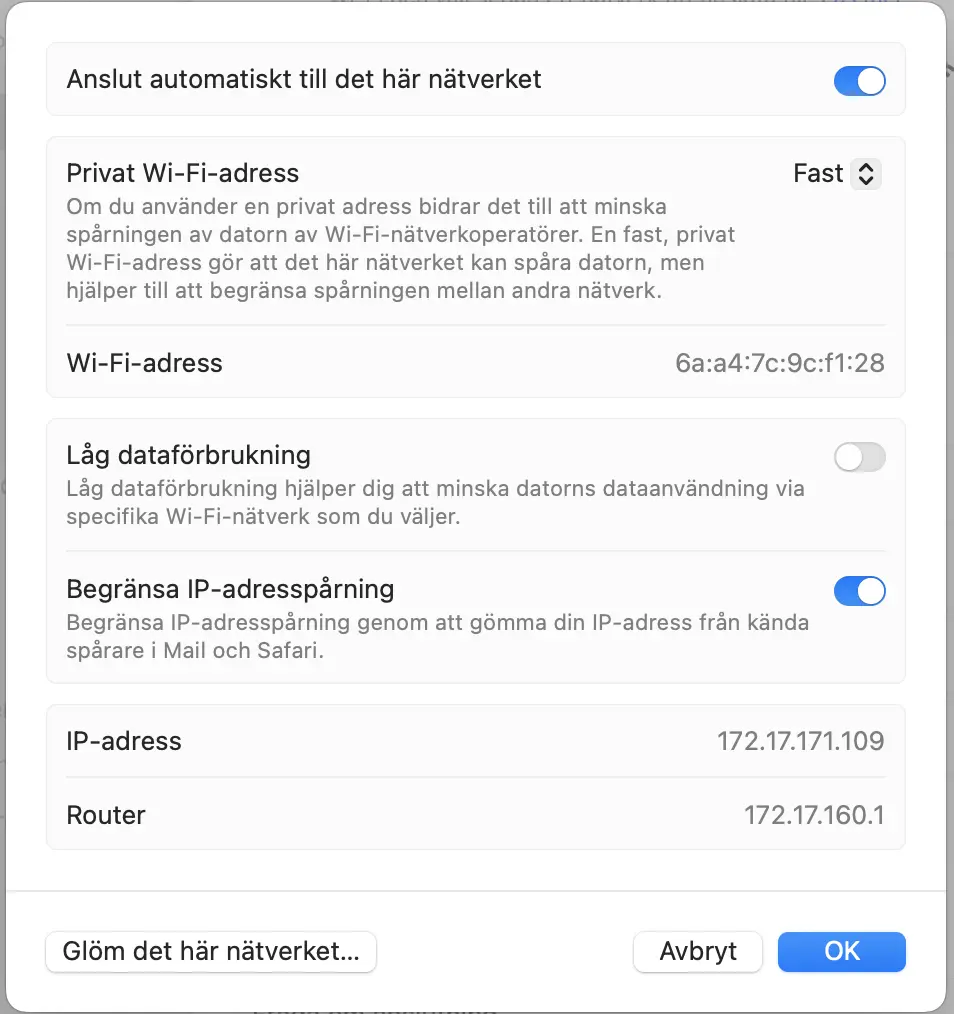
Important to consider!
Using a fixed MAC address means the same identifier is used each time you connect to Eduroam. The consequence may be an increased risk of traceability, particularly in environments where privacy is of great importance, such as public places or if you change location frequently. It is therefore important to be aware that using a fixed MAC address facilitates the possibility of tracking both the device and its location over time.
